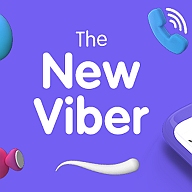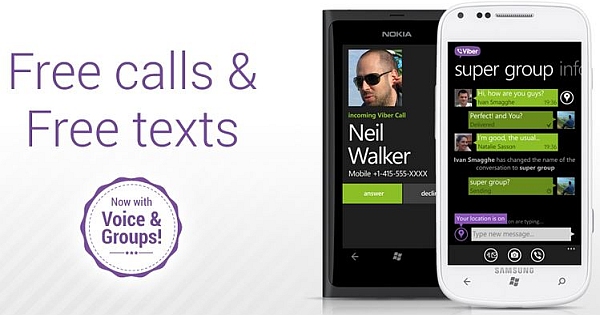10 years ago if someone would have said that communicating with your friend would be free in a decade we would have just called him eccentric. The reality today is much simpler and advanced. Today we are capable of making video calls for free. Of course you need internet for it, but still i would say the service is free. There are many applications that provide the service for free. Skype, Viber, Tango, Talkray and many more are examples of the free service providing apps available in market.
The current generation is not just limited to one single device. They keep switching devices ranging from a traditional desktop to iPods, tablets, mobiles and many more. This is one reason that for an application to be successful they have to make sure that they are available on all the major platforms that exist in the world. Providing the best service is not the only factor that decides the success in the market.
Keeping this very factor in mind the application named “Viber” has made sure that it captures all the major market shares at least in the Asian marketplace.
Viber has many features that does exist in other applications. The edge it has is due to its cross platform availability. The world famous app “Whatsapp” seems to have missed this point. IT seems as if they are not even bothered about going ahead and creating software for the desktop. Let’s see what time has in store for “Whatsapp”. Only Future can decide its fate!!
Let me explain how you can make a free video call with Viber in this article else it will defy its title.
Contents
Making video call via Viber mobile App
When you click on the mobile app icon of viber you will see a contact icon in the middle of the top bar.
Next, click on the contact icon. You will see three options just below the contact icon. By default it will show you the “All” section of the app. Click on the “Viber” option. This will show you all the people who have Viber installed in them. You can make free video calls to only those people in the Viber list.
Select the contact you need to make call. Click on the “Free call” button.
As soon as you click on the button a call is made to the contact you selected. On the call screen notice the first button with the icon of a video camera. Click on it to convert the regular Viber call into a video Viber call.
You just made a video call. Congrats!!!
Making call via Viber Windows Desktop App
Open the Viber desktop app. Click on the contacts icon on the left hand side bar. Under it there will be two options- “Viber Only” and “All”. Click “Viber only”.
Sect the contact you want to call. Now, on the right hand side bar to the extreme right corner you will see a video icon. Click on the video icon. You have successfully initiated a video call on the viber app.